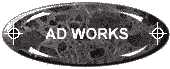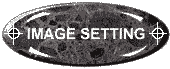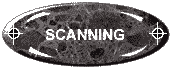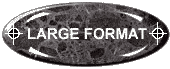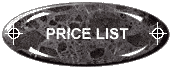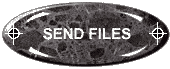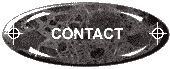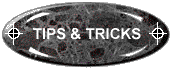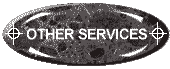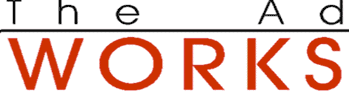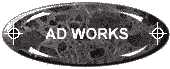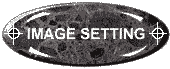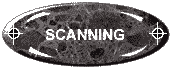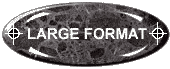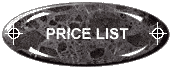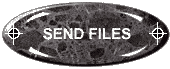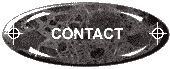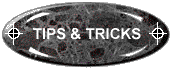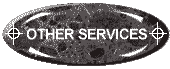ALL PROGRAMS
- An imagesetter is capable of 2400 dpi
resolution and can produce different
results than laser printer you used for
proofing. A hairline (1/4 point or less)
will reproduce on an image setter
accurately yet will probably show as
between 1/2 and 1 point on your laser
printer. Screens will also appear darker
on your laser printer because of the
bigger dots. If you try to print photos
at
SCANNING
MICROSOFT PUBLISHER
- Set up your job for a service bureau
using the MS Imagesetter driver and be
sure to print the job specification sheet
to send along with the file.
- Publisher does not have an option to
print a 4 colour process job as
separations although we can usually work
around this if you set up the job using
the MS Colour printer driver.
|
PAGEMAKER
- In a 4 colour process job check your
links for any RGB colour images and
convert to CMYK.
- If you need to overprint a graphic i.e. a
black logo then create a separate black
overprint colour in the colours menu and
turn on over print for that colour.
- When sending a job to the service bureau
do a save as and check the box "all
files for remote printing ". This
will collect all relevant files including
trackbal.bin.
- If import EPS images with spot colours
they sometimes create a new colour on the
pallet from an existing colour. i.e.
Pantone 340 and Pantone 340CV. Edit the
colour's name to match exactly the same
name as the EPS colour and they will move
onto the same plate.
COREL DRAW
- In a colour (spot or 4 colour process)
job requiring separation use the find and
replace feature to ensure that only the
required colours are in the job. Be
especially diligent to find any RGB
colours.
- When filing with a fountain fill (spot
colour to white) to ensure that the fill
does not default to process colour fill
from one percentage to another the same
colour i.e. 100% red to 0% red.
- To make a gray scale photo print as a
spot colour save it as a monotone image
in your photo editing program.
- The older font families particularly
Toronto, Switzerland, Switzerland Narrow
and Palm Springs sometimes give font
substitutions (usually bold and bold
italic) at the imagesetter. Please try to
use the newer families (Times New Roman,
Swiss 721, Swiss 721 Condensed and
ZapfCalligraphic).
QUARK EXPRESS
- When working in 4 colour process make
sure you define all colours as process
separations.
- Because Quark on Windows NT does not
recognize long file names please try to
keep file names.
PHOTOSHOP/PHOTOPAINT
- If you are using a shadow or other
transparency effect you must build the
background into your image in the photo
editing program. If you try to export and
place on a background in another program
the transparency will be to white.
|